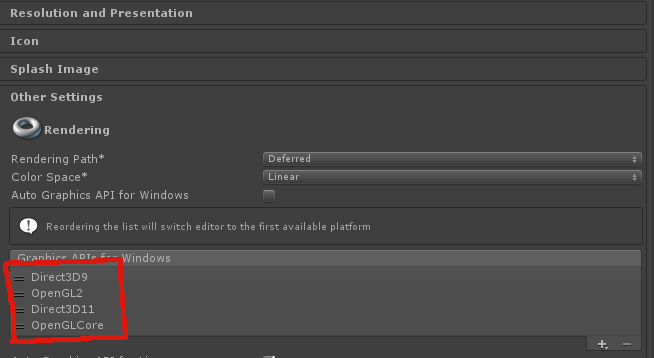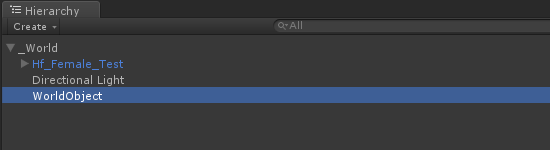Difference between revisions of "Exporting Scenes"
From Virtual World Web Wiki
(→Details to keep in mind when exporting Unity Scenes) |
|||
| Line 10: | Line 10: | ||
[[File:WorldRoot.png]] | [[File:WorldRoot.png]] | ||
| + | |||
| + | *If your scene has any realtime reflection probes make sure they are set to '''Refresh Mode: By Scripting'''. They should also be grouped under a GameObject called '''Reflections_GRP''' They will be updated automatically every 60 seconds. | ||
| + | |||
| Line 15: | Line 18: | ||
*Mark anything that will not move or change size/rotation as Static[http://docs.unity3d.com/Manual/StaticObjects.html] | *Mark anything that will not move or change size/rotation as Static[http://docs.unity3d.com/Manual/StaticObjects.html] | ||
*Use mesh colliders sparingly, it is better to create complex colliders out of many boxes/spheres instead of using a Mesh Collider. | *Use mesh colliders sparingly, it is better to create complex colliders out of many boxes/spheres instead of using a Mesh Collider. | ||
| + | |||
| + | |||
*Be sure to use the latest Scene Export [[File:ExportScenes.cs]] script. | *Be sure to use the latest Scene Export [[File:ExportScenes.cs]] script. | ||
Revision as of 17:19, 20 January 2016
Details to keep in mind when exporting Unity Scenes
- Ensure that your project settings have all necessary graphics pipelines selected and that you are in the Linear color space.
- Make sure all scene items are under a GameObject called _World
- If your scene has any realtime reflection probes make sure they are set to Refresh Mode: By Scripting. They should also be grouped under a GameObject called Reflections_GRP They will be updated automatically every 60 seconds.
- Make sure your scenes do not contain any Scripts (MonoBehaviours) or Cameras.
- Mark anything that will not move or change size/rotation as Static[1]
- Use mesh colliders sparingly, it is better to create complex colliders out of many boxes/spheres instead of using a Mesh Collider.
- Be sure to use the latest Scene Export File:ExportScenes.cs script.