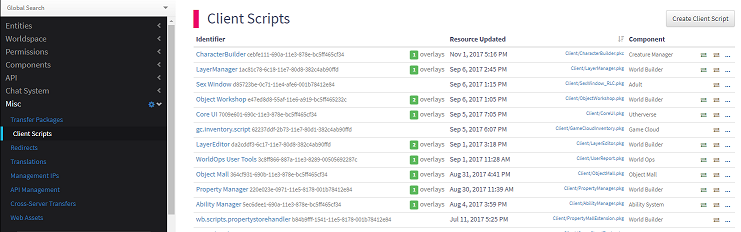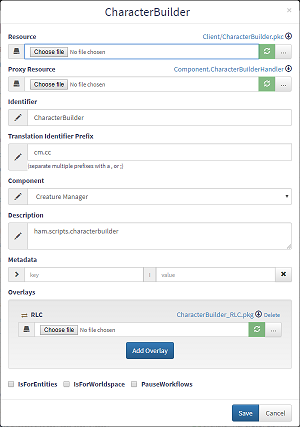UI Editor/Admin Website
From Virtual World Web Wiki
The Admin Website serves many roles, but for the purpose of UI editing it provides a central place to download, update, and configure UI packages.
Contents
Creating New Packages
- Navigate to the Client Scripts page on the Admin site (Misc > Client Scripts)
- Click "Create Client Script" in the top right
- Choose a Resource and enter an identifier for the Client Script
- Press "Create" to save the new Client Script to the system
Configuring Packages
- Navigate to the Client Scripts page on the Admin site (Misc > Client Scripts)
- Choose the script you want to configure by clicking its identifier in the list
- Provide static Metadata by entering keys and values in the field
- (Optional) Provide translation data by updating the list of Translation Identifier Prefixes according to your translation
Delivering Packages
Client scripts provided by server components are generally delivered by the component at an appropriate time (login, when entering scene edit, etc).
For client scripts not associated with a particular component, they can be configured to be delivered when entering a particular region of world space (from a single room to the entire world) or when the user becomes part of an entity group (from a single persona to Everyone).
Delivering to a Worldspace
- Configure the package as above
- Make sure the "IsForWorldspace" checkbox is on
- Navigate to the region of Worldspace you want the package delivered to
- Click the "Client Scripts" tab
- Click the "Link Client Script" button
- Select the script from the ClientScriptID
- (Optional) Provide additional Metadata by entering key/value combinations in the provided area
- Finish by clicking "Add"
Delivering to an Entity Group
- Configure the package as above
- Make sure the "IsForEntities" checkbox is on
- Navigate to the persona or entity group you want the package delivered to
- Click the "Client Scripts" tab
- Click the "Link Client Script" button
- Select the script from the ClientScriptID
- (Optional) Provide additional Metadata by entering key/value combinations in the provided area
- Finish by clicking "Add"